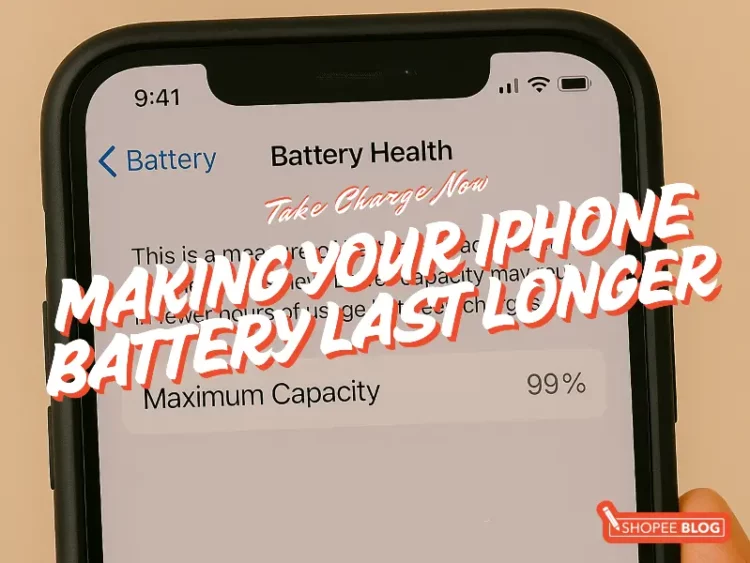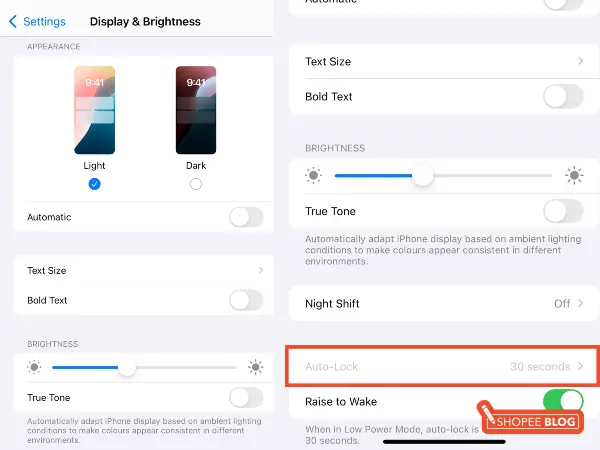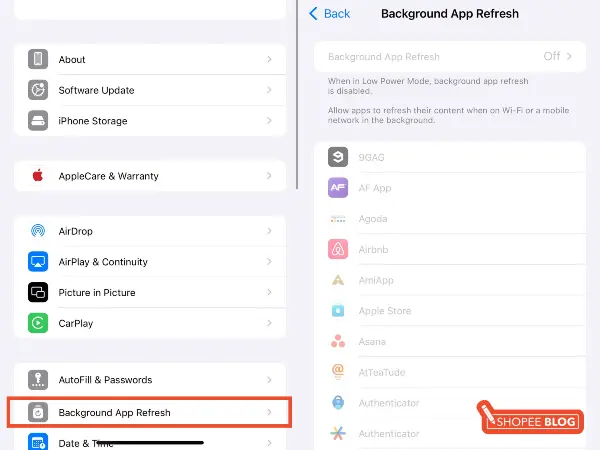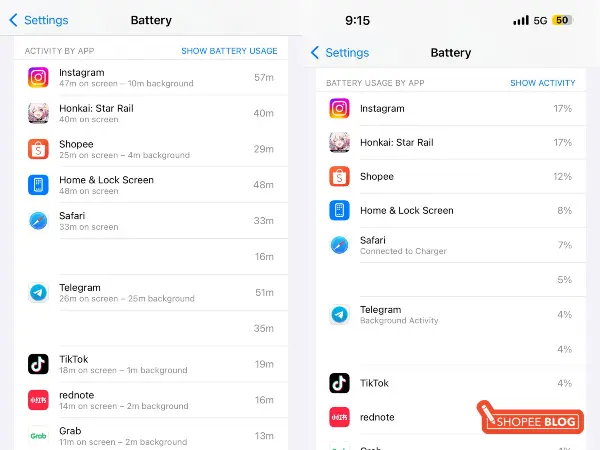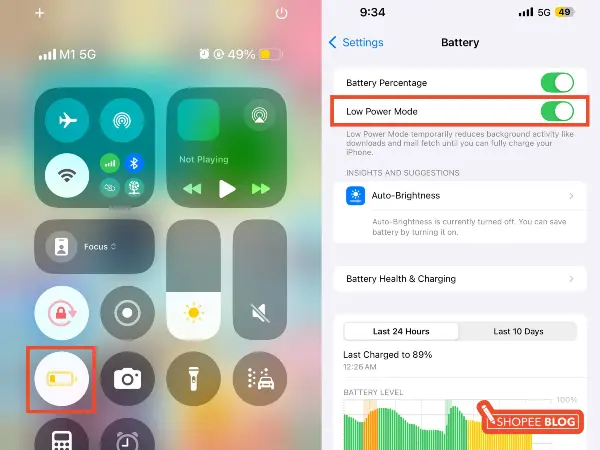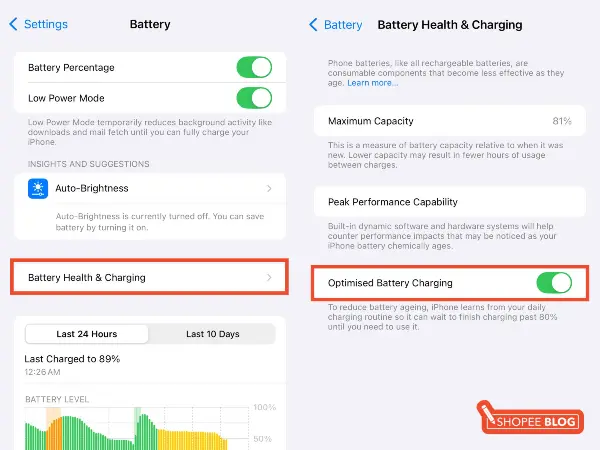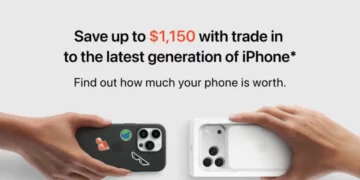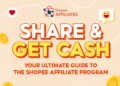The iPhone hasn’t always had the best reputation for battery life. Recent models boast bigger batteries and better efficiency, but many still struggle to get through a full day on one charge. Whether you’re an iPhone power user or just trying to make it through the day without the dreaded “Low Battery” warning, we’re sure these battery-saving tips will help!
First, check your battery health
Go to Settings > Battery > Battery Health & Charging to see your Maximum Capacity – this shows how much charge your battery can hold compared to when it was new. Over time, this number naturally drops.
- Above 80%? Your battery is still considered healthy.
- Below 80%? iOS may flag it as degraded, and you might notice shorter battery life – time to consider a replacement.
Also, make sure Optimised Battery Charging is turned on. It reduces the time your iPhone spends at 100%, which helps slow battery aging — especially if you charge overnight.
Tips to extend iPhone battery life
Even with a healthy battery, heavy usage or power-hungry settings can drain your iPhone before day’s end. The following battery saver tips for iPhone will help you get more hours of use per charge, day in and day out.
1. Reduce screen brightness & screen-on time
Your display is one of the biggest battery drainers. Try these quick fixes:
- Dim the screen or use Auto-Brightness: Lower it manually in Control Centre, or let your iPhone adjust it automatically via Settings > Accessibility > Display & Text Size.
- Set Auto-Lock to 30 sec or 1 min: Find it under Settings > Display & Brightness to turn off the screen faster when idle.
- Use Dark Mode (on OLED models): It uses less power than light mode. Toggle it in Settings > Display & Brightness or Control Centre.
Tip: Your screen may max out brightness in sunlight — drop it back down once you’re indoors.
2. Optimise your connectivity (Wi-Fi, Network, Bluetooth)
Your iPhone’s radios (Wi-Fi, mobile data, Bluetooth) use power even when idle. Here’s how to keep them in check:
- Prefer Wi‑Fi over mobile data: Wi‑Fi uses less battery than 4G or 5G.
- Disable Bluetooth, AirDrop, or Nearby Share when idle.
- In low coverage zones, your phone drains more trying to stay connected. Toggle Airplane Mode to stop the drain.
- Set to 5G Auto or LTE under Settings > Cellular if you don’t need full-speed 5G all the time.
Tip: No Wi‑Fi and low on battery? Switch off mobile data (but leave calls/SMS on) in Settings > Cellular to save juice without going completely offline.
3. Limit Background App activity
Apps don’t stop working just because you’ve closed them – many keep refreshing and syncing in the background, quietly draining your battery. Here’s how to take control:
- Turn off Background App Refresh: Go to Settings > General > Background App Refresh and disable it entirely or limit it to Wi‑Fi only. This stops apps from updating when you’re not using them.
- Switch email to Fetch or Manual: In Settings > Mail > Accounts > Fetch New Data, avoid “Push”. Choose Fetch (every 30 mins) or Manual to reduce constant sync.
- Tighten Location Services: Visit Settings > Privacy > Location Services and set apps to “While Using” or “Never” to avoid unnecessary GPS drain.
- Limit auto-updates to Wi‑Fi: In the App Store settings, toggle auto-updates off or set to Wi‑Fi only to avoid hidden downloads draining your charge.
4. Identify and manage battery-hungry apps
Some apps are power guzzlers, e.g. games, video streaming, or social media with autoplay. To find out what’s draining your battery:
- Go to Settings > Battery and check Battery Usage by App.
- If an app you barely use is high on the list, it may be misbehaving.
Here’s what you can do:
- Close the app if it’s stuck or running in the background unnecessarily.
- Update/reinstall apps that consistently drain too much.
- Use lighter alternatives or download content to reduce battery load.
Tip: iOS manages most apps well. Only take action if something looks off.
5. Use Low Power mode early
Don’t wait for 20%. Low Power Mode can be turned on anytime to stretch your battery. It pauses background tasks, dims the screen, slows updates, and reduces power use without disabling your main apps.
Use it when:
- You’re away from a charger for hours
- Your battery’s at 50% and the day’s not over
- You’re mostly browsing or messaging
Enable it in Settings > Battery, ask Siri, or add it to Control Centre for quick access.
Tip: Low Power Mode turns off automatically at 80% charge — just toggle it back on if needed.
6. Keep iOS and apps up to date
iOS and app updates often include battery optimisations and bug fixes. To benefit, keep your iPhone and apps up to date:
- Go to Settings > General > Software Update
- Update apps in the App Store
Tip: It’s a myth that updates always hurt battery life — most actually improve it. Updates can quietly fix power-draining bugs you didn’t know you had.
How to preserve your iPhone battery health (long-term)
Over time, all rechargeable batteries will degrade, but your habits can make a huge difference in how fast (or slow) that happens. Here are some best practices to preserve your iPhone’s battery health:
1. Keep your iPhone cool
Heat is your battery’s worst enemy. To protect battery health:
- Avoid high temperatures (above 35°C), especially in parked cars, direct sunlight, or while gaming heavily.
- Let your phone cool down if it feels hot to the touch.
- Charge in a cool spot, and remove thick cases if your phone heats up while charging.
2. Don’t let the battery drain to 0% regularly
Letting your battery die completely puts stress on it. Try to:
- Charge around 20% instead of running it to 0%.
- Avoid staying at 100% for too long — partial charges are healthier.
- Aim for 20–80% when possible for long-term battery life.
- Ignore old myths: Full discharges aren’t needed to “calibrate” modern batteries.
- Storing your iPhone? Leave it at ~50% charge.
Tip: Your iPhone’s Optimised Battery Charging already helps manage this — just avoid extremes when you can.
3. Use quality chargers and cables
Cheap chargers can overheat or damage your battery. Always use:
- Apple-certified (MFi) cables and chargers
- Reputable brands that regulate power properly
Fast charging is safe on iPhones, but if you want to be extra gentle, use a slower 5W–10W charger overnight to reduce heat.
4. Charge slowly when you can (optional)
Fast charging is safe, but it generates more heat. If you’re not in a rush:
- Use a 5W–10W charger or a USB port for a cooler, gentler charge
- Avoid wireless charging on hot days or soft surfaces – it traps heat
Tip: For overnight charging, slower is softer on your battery.
Frequently asked questions (FAQs) on iPhone battery life
Q: Should I close background apps to save battery?
A: Closing apps doesn’t save battery – it can actually use more. When you swipe apps away, your iPhone often reloads them from scratch later, using more power. Apple’s iOS is designed to manage background apps efficiently. When you leave an app, it gets suspended. This means it stops using battery or CPU unless it’s actively doing something, like playing music or using GPS. Unless an app is frozen or clearly draining your battery, there’s no need to force-close it. In fact, constantly doing so can reduce performance and waste power. Apple’s official advice? Let iOS handle it.
Q: Is it OK to charge my iPhone overnight? Will it overcharge or damage the battery?
A: Yes, it’s totally safe. iPhones stop charging at 100% and switch to a low-power trickle, so there’s no risk of overcharging. With Optimised Battery Charging, your iPhone even pauses at 80% and tops up just before you wake, reducing wear. Just make sure your phone stays cool while charging – avoid covering it with blankets or pillows. If it tends to get too warm, remove the phone case.
Q: Is it bad to let my iPhone battery completely die before recharging?
A: Avoid it when you can. Letting your iPhone die now and then won’t ruin it, but frequent deep discharges can stress the battery and shorten its lifespan. Modern iPhones don’t need full charge cycles for calibration – that’s outdated advice. Instead, try to charge around 20% and unplug before 100% when convenient. Leaving a battery at 0% for too long (like weeks) can also cause it to stop charging completely.
Q: Does fast charging or using a high-watt charger damage an iPhone’s battery?
A: No, fast charging is safe. iPhones use a two-step process: rapid charge up to ~80%, then slow down to protect the battery. Using a 20W or 30W USB-C charger from Apple or a certified brand won’t harm your battery. iOS manages the power flow to prevent overheating or overcharging. You might feel some warmth, but that’s normal. And your iPhone will slow the charge if it gets too hot.
Tap these tips to make your iPhone battery last longer
Batteries age, but you control how fast. With Optimised Charging and smart habits like keeping your phone cool and avoiding 0% charges, you can stretch both daily life and long-term battery health. For more iPhone essentials, check out our ultimate iPhone 17 lineup guide or explore our picks for the best iPhone cases to protect your device.