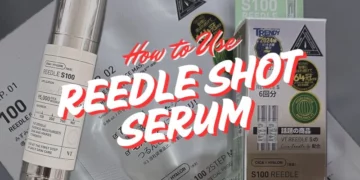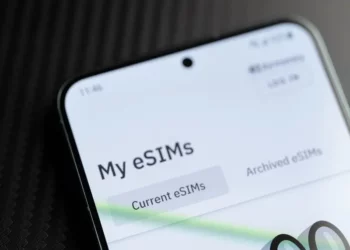Lifestyle
20 Things To Do In Singapore This Weekend (11 – 13 July)
Let's paint the town red.
29 Hungry Ghost Festival Do’s And Don’ts You Should Follow
Better be safe than sorry.
17 Best Snacks In Singapore From Brands That Locals Love
Have a taste of every Singaporean’s pastime!
Fashion & Beauty
Travel
19 Things To Do In KL For The Perfect Weekend Trip
We KL-early love this city.
Read more8-Day Yunnan Itinerary That Will Make Your Friends Jealous!
Catch flights, not feelings.
Read moreComparing The 10 Best eSIMs In Singapore
Call me, maybe?
Read more